When time is ticking and you’ve got documents that absolutely must reach someone ASAP, the stress can feel overwhelming. Whether it’s a last-minute job application, a signed contract, or urgent paperwork for a client, knowing the quickest and most reliable way to send documents is a total game-changer. In this article, I’ll walk you through practical, easy-to-follow steps and tips on how to send documents fast without fumbling or making mistakes. Ready? Let’s dive right in.
Why Speed Matters When Sending Documents
In today’s fast-paced world, timing can be everything—especially when it comes to sending documents. Whether you’re applying for a job, closing a business deal, or submitting important paperwork, delays can have serious consequences. Deadlines are often non-negotiable, and missing them might mean losing an opportunity that could change your life or hold up critical processes. That’s why speed is not just a convenience; it’s a necessity.
Beyond just meeting deadlines, the urgency on the recipient’s side can also drive the need for rapid delivery. Sometimes, the person waiting for your documents needs them immediately to make decisions, finalize contracts, or continue a project. If you send your files late, it can stall their work and create a chain reaction of delays. In many professional and personal scenarios, your ability to send documents quickly can impact other people’s schedules and outcomes, making your promptness crucial.
Another important reason why speed matters is the avoidance of bottlenecks. When documents are sent late or with delays, they create a backlog that slows down the entire workflow. This is especially true in organizations where multiple departments or stakeholders rely on the timely exchange of paperwork to move forward. By ensuring that your documents reach their destination quickly, you help keep the process smooth and efficient, reducing unnecessary hold-ups and frustrations.
Finally, there’s the peace of mind that comes with knowing your documents are safely on their way. When you’ve sent something important quickly and properly, it frees you from anxiety and allows you to focus on what comes next. This sense of control is invaluable, especially in high-pressure situations. So, understanding why speed matters lays the foundation—now it’s time to explore exactly how you can make sending documents fast and hassle-free.
Choose the Right Format
| Format | When to Use | Pros | Cons | Additional Tips |
| Contracts, official documents, scanned papers | Universally readable on almost all devices; preserves formatting exactly as intended; supports security features like encryption and digital signatures | Files can be slightly larger; editing requires special software; not ideal for collaborative editing | If scanning paper documents, always save as PDF to keep everything neat and professional | |
| DOCX | Editable files, reports, drafts, collaboration | Easy to edit and update; widely used in office environments; supports comments and track changes for teamwork | Formatting may change or break when opened in different word processors or older software versions | When sharing with others who may not have the same software, consider also exporting as PDF for guaranteed appearance |
| JPEG/PNG | Photos, scanned documents, images | Easy to view on all devices; simple to share through email or messaging apps | Not searchable or editable as text; larger file size for high-quality images | Use PNG for images with text or graphics to keep clarity; JPEG is better for photos with gradients and colors |
| TXT | Plain text notes, quick drafts, code snippets | Very lightweight; supported by all text editors; fast to open and save | No formatting (bold, italics, fonts); no images or multimedia supported | Great for quick notes or scripts but not suitable for formal documents |
| XLSX/CSV | Spreadsheets, data tables, financial records | Excellent for organizing data, calculations, and charts; supports complex formulas and filtering | Requires spreadsheet software to open/edit; not suitable for narrative text | Use CSV for simple data exchange as it’s a plain text format readable by many programs |
Use Your Phone for Instant Scanning
When you’re in a rush and don’t have access to a traditional scanner, your smartphone can quickly become your most valuable tool. Thanks to modern apps and built-in features, turning your phone camera into a high-quality scanner is easier than ever. Here’s a detailed list of how you can use your phone to scan documents instantly and efficiently:
- Download a reliable scanning app such as Adobe Scan, Microsoft Lens, or use Google Drive’s built-in scanning feature. These apps are free and designed specifically to capture documents clearly and convert them into digital files.
- Open the app and position your phone camera over the document you want to scan. Make sure the lighting is good to avoid shadows or glare that could reduce readability.
- Snap the picture. Most scanning apps automatically detect the edges of the document, cropping it to fit perfectly, but you can manually adjust the crop if needed for better framing.
- Review the scanned image immediately. Check for any blurriness, shadows, or parts that are cut off. Retake the scan if it doesn’t look clear enough.
- Use the app’s built-in enhancement tools to improve readability—such as adjusting brightness, contrast, or converting the scan to black and white to highlight the text.
- Save the scanned document as a PDF or an image file (JPEG or PNG), depending on what format you prefer or what the recipient requires.
- Rename the file to something meaningful and easy to identify before sharing, so the recipient knows exactly what they’re receiving.
- Share the scanned file directly from your phone via email, messaging apps, or cloud storage links without needing to transfer to a computer first.
- If you need to scan multiple pages, most apps allow you to add pages into a single PDF document, making it easy to send everything as one file rather than multiple attachments.
- Keep your scanned files organized in folders on your phone or cloud storage for quick access later, especially if you often need to scan and send documents on the fly.
- Take advantage of your phone’s portability to scan documents anytime, anywhere—even if you’re outside the office or traveling—so you never miss a deadline.
- Remember to always double-check your scanned files after sending, ensuring the documents arrived intact and legible to avoid follow-up delays.
- Using your phone to scan saves a huge amount of time compared to waiting to find a physical scanner, making it the perfect solution when time is tight.
- These apps often integrate with popular services like Dropbox, Google Drive, or OneDrive, so you can upload your scanned documents instantly and share links without attaching large files.
- Finally, keep your phone’s camera lens clean for the sharpest scans, and update your scanning apps regularly to benefit from new features and improved image quality.
Pick the Fastest Sending Method
When you’re in a hurry to send documents, choosing the fastest and most reliable method is key. There are several options available, each suited for different situations, so understanding their strengths can help you make the best choice. Email remains the classic go-to for most professional and official communications. It allows you to attach files directly and send them instantly to recipients worldwide. However, email providers often limit attachment sizes (usually around 25MB), so you need to keep an eye on your file size. A clear subject line and a brief, direct message can also help ensure your email doesn’t get overlooked in a crowded inbox.
Instant messaging apps like WhatsApp, Telegram, and Signal have become popular for sending documents quickly, especially when you’re communicating with friends, family, or colleagues informally. These apps allow you to share files in seconds, often with minimal effort. They are ideal when you need an ultra-fast response or confirmation that the recipient has received your documents. However, these platforms usually have file size limits and varying levels of privacy and security, so you should consider these factors depending on the sensitivity of your documents.
For sending larger files or multiple documents at once, cloud storage services such as Google Drive, Dropbox, or OneDrive offer a practical solution. Upload your documents to the cloud, then share a link with the recipient, granting them either view or edit access. This method not only bypasses file size restrictions but also supports collaboration if others need to review or modify the documents. Cloud storage links provide flexibility and control, especially in work environments where document versions and permissions matter.
Ultimately, the fastest sending method depends on your situation. For official or formal communication, email is often best. For quick, informal sharing, instant messaging apps shine. And for large files or collaborative needs, cloud storage links are the clear winners. Knowing when and how to use each method will save you precious time and help your documents reach their destination without delay.
Compress Large Files
| Method/Tool | Best For | How It Works | Advantages | Disadvantages |
| WinRAR | Large folders, mixed files | Compresses files into RAR or ZIP archives, optionally with password protection | High compression ratio, supports encryption, widely used | Requires installation, some recipients may not have WinRAR |
| 7-Zip | Large files, folders | Creates highly compressed archives in 7z or ZIP formats | Free, open-source, excellent compression efficiency | Interface may be less intuitive for beginners |
| Built-in Compression (Windows/Mac) | Quick file zipping | Uses native OS tools to create ZIP archives without extra software | No installation needed, simple to use | Compression ratio usually lower than specialized tools |
| TinyPNG (or TinyJPG) | Images (PNG/JPEG) | Uses smart lossy compression techniques to reduce image file sizes | Maintains image quality, easy to use online or via plugins | Limited to image files, file size limits on free version |
| Online Compressors | Various file types | Upload files to websites that compress and optimize files automatically | No software installation needed, accessible anywhere | Dependent on internet speed, potential privacy concerns |
Double-Check Before Sending
Before you hit that send button, taking a moment to double-check everything can save you from major headaches down the line. When you’re rushing, it’s easy to overlook simple but critical details that can cause delays or confusion. Here’s a thorough list of what to verify before sending your documents to ensure everything goes smoothly:
- Confirm that you have attached the correct file. Sometimes multiple versions or similar files can be confusing, so make sure you’re sending the exact document intended.
- Check the file format to ensure it’s compatible with the recipient’s device or software. Sending a rare format might make it hard for them to open.
- Verify the recipient’s email address or phone number. Even a small typo can mean your important document never reaches the right person.
- If you’re sending to multiple recipients, ensure everyone’s contact information is included and correctly spelled.
- Make sure you’ve included a clear and concise message or instructions along with the document, so the recipient knows what to do or expect next.
- Review your subject line or message heading for clarity and relevance to avoid your email getting lost or ignored.
- Double-check that all pages of a multi-page document are scanned or attached. Sending only the first page can lead to confusion or requests for resubmission.
- Look over the scanned images or document previews to confirm all text is readable, and no pages are blurry or cut off.
- If you included links (like cloud storage or collaboration tools), verify that they are working properly and that permissions are set correctly (view-only, edit access, etc.).
- Ensure that any passwords or access codes needed to open the file have been communicated securely to the recipient.
- Confirm that your device’s internet connection is stable to avoid interrupted uploads or sending errors.
- If you’re compressing files, check that the compressed folder opens correctly and contains all intended documents.
- If you’re sending documents through messaging apps, verify that the file size is within the allowed limit.
- Review whether you need to resend or follow up after sending, to confirm the recipient received and can open the files without issues.
- Lastly, take a deep breath and pause for a moment — rushing can cause mistakes, but a quick, calm review often catches the small errors that make a big difference.