When you’re out and about, sometimes you need to send important documents—but the only computer around is a public one. Maybe it’s at the library, an internet café, or your office lobby. Using public computers can be super convenient, but it also comes with big security risks. Sending sensitive documents from a public device is like shouting your secrets in a crowded room—anyone nearby could catch them. So, how do you keep your documents safe when you don’t have your own device? Let’s break it down step by step, covering everything from preparation to the actual sending and cleanup. By the end of this article, you’ll know exactly how to send your documents securely without compromising your privacy.
Why Sending Documents from Public Computers is Risky
Using public computers to send documents comes with a host of security challenges that can put your sensitive information at serious risk. One of the main concerns is the presence of malware and keyloggers—hidden programs that silently track everything you type or steal files from the computer. These malicious tools are often installed without the user’s knowledge, making it easy for cybercriminals to capture login credentials, private messages, or even entire documents. Since public computers are used by many people, they can be prime targets for such attacks, making it unsafe to enter any confidential data.
Another significant issue is how browsers on public computers often store your credentials and browsing history. Even if you don’t explicitly save passwords, some browsers may automatically remember your login details or autofill information. This means that the next person using the machine could potentially access your email, cloud storage, or any other accounts you logged into. This leftover data creates a dangerous vulnerability, exposing your accounts to unauthorized access and putting your personal or professional documents at risk.
Public Wi-Fi networks, which are usually the default internet connection for these computers, add another layer of insecurity. These networks are typically open and unencrypted, making it easy for hackers nearby to intercept data being sent or received. Without proper protection, any document you upload or email you send could be captured in transit, allowing attackers to steal sensitive information or launch further attacks. Even seemingly innocent actions, like browsing a website or logging into an account, can be monitored and exploited on unsecured networks.
Finally, physical security on public computers is often overlooked but equally important. Since these machines are in open, shared spaces, anyone nearby can look over your shoulder and see what you’re doing. This “shoulder surfing” can be as simple as someone catching a glimpse of a password, confidential document, or sensitive information while you’re working. Combined with the digital risks, this makes public computers an especially dangerous environment for sending private documents, underscoring the need for extreme caution and the use of security best practices.
Prepare Your Documents Before You Go
| Step | Description | Tools/Methods | Benefits | Important Tips |
| Create Password-Protected Files | Encrypt your documents by adding passwords before sending them. | Microsoft Word, Adobe Acrobat, 7-Zip | Prevents unauthorized access if files are intercepted or lost. | Use strong, unique passwords that aren’t easy to guess. |
| Save to USB or Cloud Storage | Store your documents on a portable USB drive or secure cloud service instead of the public computer. | USB flash drives, Google Drive, Dropbox | Keeps your documents off the public device, reducing risk of exposure. | Always safely eject USB drives and avoid public PCs saving copies. |
| Use Secure File Formats | Convert your documents to secure formats like PDFs before taking them out. | PDF converters, Adobe Acrobat | PDFs can be locked and have limited editing, offering more control over file security. | Avoid sending editable files like Word or Excel directly. |
| Organize and Minimize Files | Prepare only the necessary documents to avoid clutter and reduce risk. | File managers, compression tools | Reduces chances of accidentally sharing sensitive unrelated files. | Keep file names clear but avoid sensitive info in names. |
| Backup Important Files | Keep a secure backup of your documents in case of data loss. | External hard drives, encrypted cloud backups | Ensures you don’t lose critical documents due to device failure or theft. | Regularly update your backups to include recent changes. |
Use a Portable Browser or Incognito Mode
Using public computers can be risky, especially when handling sensitive information like documents or login details. To protect your privacy, it’s essential to use a browser setup that minimizes data traces and keeps your information safe. Here’s a detailed list explaining why and how to use incognito mode or portable browsers effectively:
- Incognito Mode Does Not Save Browsing History: When you open an incognito or private browsing window, your browser won’t store the websites you visit in the history. This prevents the next user from seeing where you’ve been online.
- No Cookies or Site Data Are Stored: Cookies that track your activity or keep you logged into accounts are deleted after you close the incognito window, reducing the chance of session hijacking.
- Forms and Search Entries Are Not Saved: Information you type into forms or search bars during an incognito session won’t be saved by the browser, protecting your sensitive data from future users.
- Easy to Activate and Use: Almost every browser offers incognito mode—just a few clicks or taps to open a private window, making it quick and convenient when you need to send documents or access accounts.
- Does Not Require Installation: Since incognito mode is built into browsers, there’s no need to install extra software on a public computer, which might be restricted.
- Portable Browsers Run Entirely from a USB Drive: Unlike installed browsers, portable versions run directly off a USB stick, which means none of your browsing data or files are saved on the public computer itself.
- You Can Customize Your Portable Browser: You can add your favorite security extensions like VPNs, ad blockers, or anti-tracking tools to a portable browser before using it, boosting your privacy beyond what incognito mode offers.
- Keeps Your Bookmarks and Settings: Portable browsers let you carry your personal bookmarks, passwords (if encrypted), and preferred settings, so you don’t have to log in again or reconfigure security tools every time.
- Leaves No Digital Footprint on the Host Computer: Because all browsing data stays on your USB device, the public computer won’t retain any cache, cookies, or login information after you unplug.
- Reduces Risk of Keyloggers Capturing Your Data: While portable browsers don’t eliminate keyloggers themselves, using a private, isolated browser reduces the risk of saved credentials being stored locally.
- Ideal for Frequent Public Computer Users: If you often need to work from shared or public machines, a portable browser provides consistent security and convenience wherever you go.
- Requires No Admin Rights to Run: Portable browsers usually don’t require administrative permissions to launch, which is handy on restricted public computers.
- Encrypt Your USB Drive for Extra Protection: To prevent data theft if your USB gets lost or stolen, encrypting the drive ensures your browser data stays private.
- Always Safely Eject Your USB Device: Removing your USB drive properly helps avoid data corruption or accidental data being left behind on the host machine.
Access Your Documents Safely
When you need to access your documents on a public computer, one of the biggest risks comes from downloading files directly onto that machine. Even if you only plan to use the file temporarily, downloading it creates copies stored in the computer’s temporary folders or download directory. These copies don’t always get deleted automatically and can remain accessible to the next user or anyone with access to that machine. This leaves your sensitive information vulnerable to being discovered or stolen, which is exactly what you want to avoid when dealing with private documents.
Instead of downloading, a safer approach is to open your files directly in the browser using cloud storage services such as Google Drive, Dropbox, or OneDrive. By accessing your documents online, you minimize the amount of data saved on the public computer. Browsers, especially when used in incognito mode, do not store long-term data like cookies or cache after the session ends. This way, your documents stay on the cloud, and the public computer only temporarily loads what it needs to display, which greatly reduces the risk of leaving behind traceable files.
Viewing documents in-browser also means you can take advantage of the security measures provided by the cloud services themselves. Many offer built-in encryption, two-factor authentication, and activity tracking, giving you better control over who can see or download your files. This added layer of protection is much harder to achieve if you simply download and open files locally on a public machine. Plus, modern cloud platforms often include version history, so even if you accidentally make changes, you can revert to an earlier version without losing important information.
In summary, avoiding downloads and sticking to in-browser access via incognito mode or portable browsers is a key step in keeping your documents safe on public computers. It minimizes your digital footprint, prevents sensitive files from being stored locally, and leverages the security features of cloud platforms. By adopting this cautious approach, you significantly reduce the chances of your private information being exposed to unwanted eyes.
Use Secure Connections
| What to Do | Why It Matters | How to Check | Risks if Ignored | Tips for Staying Secure |
| Always use websites with HTTPS | HTTPS encrypts data between your device and the website, keeping information safe from hackers | Look for the padlock icon in the browser’s address bar and ensure the URL begins with “https://” | Without HTTPS, data can be intercepted or stolen by attackers, especially on public Wi-Fi | Use browser extensions like HTTPS Everywhere to automatically force secure connections |
| Verify the URL carefully | Ensures you are on the legitimate, secure site and not a phishing or fake website | Check that the website address is spelled correctly and matches the official domain | Visiting fake sites can lead to data theft or malware infections | Bookmark trusted sites to avoid typing errors and phishing |
| Avoid entering sensitive data on unsecured sites | Prevents passwords, documents, and personal info from being exposed to attackers | Confirm the presence of HTTPS and padlock before logging in or uploading files | Data sent over unsecured connections can be easily captured on public networks | Use a VPN to add an extra encryption layer if HTTPS is not available |
| Refresh the page if the padlock disappears | Sometimes secure connections can drop or be interrupted | Reload the page and ensure HTTPS is still active before submitting any information | Submitting data without a secure connection puts your info at risk | Close and reopen your browser if problems persist |
| Use up-to-date browsers | Modern browsers have better security features to identify and enforce HTTPS connections | Keep your browser updated to the latest version | Older browsers may not detect insecure sites properly or support the latest encryption | Enable automatic updates for your browser to stay protected |
Avoid Public Wi-Fi or Use a VPN
- Public Wi-Fi networks are usually unsecured or use weak encryption, making it easy for hackers to intercept your data.
- When connected to public Wi-Fi, anyone on the same network can potentially see your internet activity, including sensitive information like passwords and documents.
- Using public Wi-Fi for important tasks like sending documents or logging into accounts increases the risk of your data being stolen or compromised.
- A Virtual Private Network (VPN) encrypts your internet connection, creating a secure tunnel that hides your data from others on the network.
- VPNs protect your online activities even on unsecured networks by preventing eavesdropping, hacking, and data theft.
- Some VPNs are portable and can run directly from a USB stick, so you don’t need to install software on the public computer.
- Running a VPN from a USB is especially useful on public computers with restricted software installation policies.
- Portable VPNs leave no software footprint on the public computer, preserving your privacy and security.
- Without a VPN, your data travels in plain text on public Wi-Fi, making it vulnerable to interception.
- Avoid using public Wi-Fi for any activity involving passwords, financial details, personal documents, or confidential information.
- If you must use public Wi-Fi without a VPN, limit your activity to non-sensitive browsing to reduce risk.
- Mobile data or personal hotspots are safer alternatives to public Wi-Fi for handling sensitive tasks.
- Public Wi-Fi hotspots in cafes, airports, hotels, and libraries are particularly risky because many users connect simultaneously.
- Hackers often set up fake public Wi-Fi networks with names similar to legitimate ones to trick users into connecting and steal data.
- Always verify the exact name of the Wi-Fi network before connecting, and avoid networks without passwords or that require no authentication.
- Use trusted VPN services with strong encryption standards and no-logs policies to maximize your security.