Sending documents might sound simple to some folks, but if you’re someone who isn’t a fan of technology, it can feel like trying to solve a Rubik’s cube blindfolded. You’re not alone. Plenty of people dread fiddling with emails, apps, or scanning gadgets. But here’s the good news: you don’t have to be a tech wizard to get your documents where they need to go. Let’s break it down in an easy, no-stress way.
Why Sending Documents Feels Like a Tech Nightmare
For many people, technology isn’t second nature—it can actually feel like a barrier rather than a tool. If you didn’t grow up surrounded by computers, smartphones, and constant internet access, learning how to navigate digital platforms can be overwhelming. Even simple tasks like sending a document become daunting challenges. The screens, buttons, file formats, and unfamiliar jargon often create a sense of confusion and frustration, making you want to avoid technology altogether.
Adding to the struggle is the fact that many official processes today rely heavily on digital communication. Whether it’s applying for a job, paying bills, signing contracts, or submitting government forms, the expectation is often that you’ll scan, email, or upload your documents. This shift leaves those who aren’t comfortable with technology feeling left behind or worried about making mistakes that could delay or derail important matters. The pressure to keep up with digital demands can make sending a simple document seem like a high-stakes mission.
Another layer to this tech anxiety comes from the fear of security risks or losing sensitive information. Many people worry about viruses, hacking, or accidentally sharing private documents with the wrong person. This fear is real and valid, but it can also make you hesitate to even try sending documents electronically. When you’re unsure about which platforms are safe or how to protect your data, it’s natural to prefer old-fashioned methods that feel more secure and in your control.
Despite these challenges, understanding how to send documents in today’s digital world is becoming more essential than ever. The key is breaking down the process into simple, manageable steps that don’t require advanced technical skills. Once you find a method that works for you—whether it’s faxing, mailing, or using a smartphone camera—you can regain confidence. The goal is to take the fear out of technology and make sending documents feel less like a nightmare and more like a straightforward task you can handle with ease.
Understanding Your Options for Sending Documents
Before you start stressing, it’s important to know that there are several ways to send documents, and not all of them require you to be a tech expert. Let’s break down the options in a straightforward list to help you find what fits you best.
- Sending documents by physical mail is the classic, old-school method. You simply put your papers in an envelope, seal it, write the address clearly, and drop it in a mailbox or take it to the post office. This way is reliable and familiar, especially if you’re not comfortable with any kind of technology. Plus, if you want extra peace of mind, you can use certified mail which gives you proof of delivery.
- Fax machines might seem outdated, but they’re still around and can be surprisingly easy to use. If you have access to one, say at a library, office supply store, or shipping center like FedEx, you can bring your physical document and either get help from the staff or follow simple instructions on the machine yourself. No computer skills required, just a little patience.
- Email is probably the most common method these days. It allows you to send documents instantly, but it can feel intimidating if you’re not familiar with attaching files or managing inboxes. However, once you get the hang of it, emailing becomes quick and convenient, especially for sending documents that are already in digital form like PDFs or scans.
- Mobile apps like WhatsApp, Messenger, or even SMS can also be used to send documents. If you have a smartphone, you can take a photo of your document or scan it using the phone’s camera and send it as an attachment through these messaging apps. It’s often simpler than dealing with a computer and feels more like texting than anything complicated.
- Using USB flash drives or external storage devices is handy when you need to give documents directly to someone in person. You just save the files onto the drive, hand it over, and the other person can open them on their device. This avoids the internet or email altogether and keeps things offline and secure.
- In-person delivery is sometimes the easiest and safest way. If possible, simply handing over the document to the recipient face-to-face can eliminate all tech worries. Whether it’s at an office, post office, or a friend’s place, this direct approach is straightforward and often the most reassuring for those who dislike technology.
Sending Documents Using a Smartphone—But Without Stress
| Method | How to Do It | Advantages | Tips for Best Results | When to Use It |
| Taking a Photo and Sending via Text or WhatsApp | Lay the document flat and well-lit. Open your phone’s camera and snap a clear picture. Send the photo via text message or WhatsApp. | Very simple and fast. No extra apps needed. | Make sure lighting is good and photo is clear. Avoid shadows or blur. | When you need a quick, informal way to send documents. |
| Using Your Phone’s Built-in Scanner | Open the Notes or Files app’s scanning feature. Follow prompts to scan the document. Save the scanned file and send it via email or messaging apps. | Produces clearer, professional-looking files. Usually creates PDFs. | Hold the phone steady, crop edges properly, and check quality before sending. | When you want a neat, professional document copy. |
| Sending as Email Attachment | After scanning or taking a photo, attach the file to an email on your phone. Add recipient’s email and send. | Formal and widely accepted method. You can add multiple files. | Use PDF format if possible. Double-check email address before sending. | When sending to businesses, official organizations, or employers. |
| Using Messaging Apps with File Sharing | Use apps like WhatsApp, Telegram, or Messenger to send documents directly as files or images. | Instant delivery, easy to use, often familiar platforms. | Confirm the recipient has the app and can open the file format. | When sharing with friends, colleagues, or less formal contacts. |
| Cloud Storage Sharing (Google Drive, Dropbox) | Upload the scanned document or photo to cloud storage. Share a link via message or email. | Secure, avoids large attachments, accessible anywhere. | Ensure sharing settings allow the recipient to view/download. | When sending large files or multiple documents. |
Step-By-Step Guide to Emailing Documents (Without the Headache)
Emailing documents might feel intimidating at first, especially if you’re not used to it or find technology confusing. But the truth is, once you break it down into simple steps, it becomes manageable and even convenient. The key is not to rush or get overwhelmed by all the buttons and options you see on the screen. Instead, take a deep breath and approach it one step at a time — that way, you won’t feel lost or frustrated.
First, you need an email account. If you don’t have one yet, setting it up is easier than you might expect. Popular providers like Gmail or Outlook offer free accounts and guide you through the process with clear instructions. You just need to choose a username, create a strong password, and fill in a few basic details. It’s a good idea to write down your password somewhere safe or save it in a secure place, so you don’t have to struggle to remember it later. Once your account is ready, you have a powerful tool to send and receive messages, including documents.
When you’re ready to send a document, the next step is to open your email app or website and start composing a new message. Look for the button labeled “Compose,” “New Email,” or something similar. This opens a blank email where you can type your message and add attachments. The attachment button usually looks like a paperclip, and clicking it lets you browse your phone or computer files to find the document you want to send. Whether it’s a PDF, a photo, or a Word file, just select it, and it will be attached to your email. This step might take a moment if your document is large, but once it’s attached, you’re almost done.
Finally, you just need to add the recipient’s email address and write a short message if you want to explain what you’re sending. Double-check the email address carefully to avoid sending it to the wrong person — mistakes happen more often than you’d think! Once everything looks good, click “Send” and your document will be on its way. The best part is that the recipient can receive it instantly, no matter where they are. With a little practice, emailing documents will stop feeling like a headache and become just another simple task you can handle with confidence.
Getting Help Without Feeling Overwhelmed
- Don’t be afraid to ask a friend or family member who knows their way around technology. It’s completely normal to need assistance, and having someone patient by your side can make all the difference. They can either walk you through the steps or handle the task for you if you prefer.
- When someone helps you, try to watch closely and ask questions. This way, you gradually pick up the skills you need, and next time you might be able to do it yourself. Learning little by little is less stressful than trying to master everything at once.
- Look into local community centers, libraries, or senior centers. Many offer free or low-cost tech support sessions specifically designed for people who struggle with digital tools. These places are often very welcoming and understand that technology can be confusing.
- You can bring your documents with you when you visit these services. Staff or volunteers can help you scan, email, or fax your papers without rushing. They’ll guide you patiently so you don’t feel lost or pressured.
- Some local post offices or shipping stores also provide assistance with sending documents digitally. If you’re unsure about email or scanning, these places can be a friendly option where you get hands-on help and have your documents sent securely.
- Remember, asking for help isn’t a sign of weakness—it’s smart. Everyone needs a little support sometimes, especially when technology feels overwhelming. Taking that first step to reach out can save you a lot of time and stress.
- If you prefer, you can also look for online tutorials made for beginners. Many videos and articles explain common tasks in simple language, often showing step-by-step instructions you can follow at your own pace.
- Lastly, try to stay patient with yourself. Learning new things, especially technology, takes time. With the right help, you’ll find it becomes easier and less frustrating. Don’t rush the process; progress is progress, no matter how small.
Tools and Services That Make Document Sending Easy
| Service Type | What It Does | Ease of Use | Where to Access | Why It’s Helpful |
| Online Fax Services | Allows you to send faxes via phone or web without needing a fax machine | Very simple; no hardware needed | Websites and mobile apps | Great for those who need to fax but don’t own a fax machine or want to avoid complicated setups |
| Document Courier Apps | Arrange pickup and delivery of physical documents to recipients | User-friendly, app-based | Smartphone apps like Postmates, local courier apps | Perfect if you prefer handing over paper but want it delivered quickly without leaving home |
| Postal Service Apps | Schedule mail pickup, track letters and packages, and manage deliveries digitally | Convenient and low-tech | Official postal service apps and websites | Combines traditional mail with some digital convenience; good for sending important physical documents |
| Email Services | Send documents as attachments through email | Moderate; requires basic computer or smartphone skills | Email providers like Gmail, Outlook | Fast and widely accepted, ideal for digital document delivery |
| Scanning Apps | Use your smartphone to scan paper documents and save them as PDFs or images | Easy with guided steps in apps | Apps like Adobe Scan, Microsoft Lens | Helps turn physical documents into digital files ready to send by email or messaging |
Tips to Avoid Common Mistakes When Sending Documents
Sending documents might seem straightforward, but a few small mistakes can cause big headaches later on. One of the most important things to remember is to double-check the recipient’s address or email before you hit send. A tiny typo in an email address can mean your document never reaches the intended person, which could delay important processes like job applications or legal matters. Taking a moment to verify contact details can save you from frustration and unnecessary follow-ups.
Another common issue is sending unclear or unreadable documents. Whether you’re snapping a photo or scanning your papers, make sure the images are sharp and well-lit. Blurry or crooked pictures don’t just look unprofessional; they can also make it hard for the recipient to read important information. If you’re using a smartphone to capture documents, try to use the built-in scanning feature that automatically adjusts clarity and cropping. This way, you avoid wasting time sending documents that need to be resent later.
Always keep a backup copy of the documents you send. Whether digital or physical, having a saved copy can be a lifesaver if something goes wrong. Losing track of what you’ve sent or having to resend documents last minute is stressful, especially when deadlines are tight. Keeping a folder on your phone, computer, or even a physical file ensures you have access to everything you need without scrambling at the last moment.
Finally, whenever possible, get confirmation that your documents have been received. Some services offer delivery receipts, certified mail options, or email read notifications. This step gives you peace of mind that your documents reached the right place and were acknowledged. Confirming delivery is especially crucial for important papers like contracts, legal forms, or job applications, where proof of sending can protect you from potential disputes or delays.